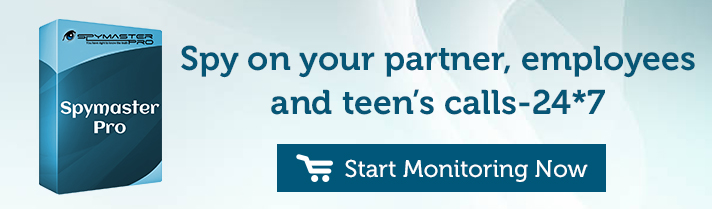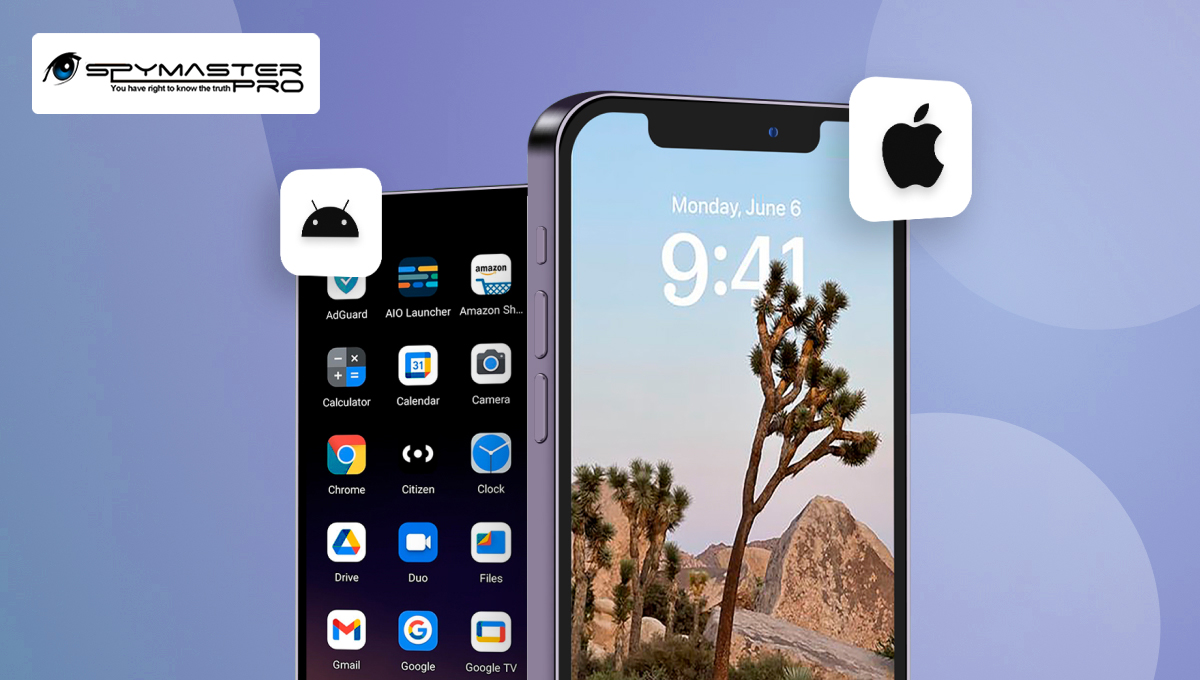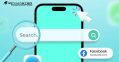Last updated on | 7836 Views
In the past few days, our support team has received a lot of queries appealing message filtering and Geofencing. These users want to hit some particular messages or want to set some limited zone for the target phone. To accomplish the demands of the customers, we have turn up with two advanced features Geofencing and Keyword filtering.
Geo-fencing allows customers to set a virtual barrier (with radius) for the target device so that when a device surpasses that defined boundary, user will receive a notification.
Functions
- It sets some allowed boundaries for the target phone
- It notifies the user when a device crosses the allowed zone
- It also view the history of device movements
How is this feature useful?
Geofencing is proved to be very helpful for the users. It was actually developed for the sake of parents, spouse or employers to find out the exact location of the target device. It notifies you, the moment when the target device runs out of the allowed zone. You can set protected zones with some radius for your kids like school, tuitions, parks, home, etc. At the time your kid walked out of the desired radius, you will be notified instantly. The reason might be school or tuition bunking with friends or else. It would really be very beneficial if your kid ever enters into an unordinary situation. As an employer, it is a positive feature for you. You can track if your employee exceeds the required boundaries, where he was supposed to be. You can now know the whereabouts of every device that you want to.
Advantages:
- Does not demand rooting
- Safe to use
- Used as protection cover
How to operate Geofencing?
- Go to Geofencing feature on your dashboard
- Add some locations where you want the target device to be
- Also set some radius for that location as its maximum zone
Once you will be done with these settings, your work is over. After this you will be notified each time when the target device will cross that zone. For example: One sets up a school with radius 500 m as an allowed location for a kid. The kid cross that radius to roam with friends in a mall which is 800 m away from his school. On that particular instant, you will receive following notification –
“Hello Customer, Thanks for using Spymaster Pro services .Currently your target phone is 300 meters aways from your nearest permitted location. Device current location is xyz mall. For any queries related to your application please contact us at contact@spymasterpro.com .We will be happy to serve you”. This message is useful for parents to find out where their child is actually roaming. One can change the allowed locations with new ones whenever it requires.
Keyword Filtering is an amazing feature created by Spymaster Pro. It permits the user to set some effective keywords to filter out few messages among many relevant to your search.
Functions
- It sets some keywords that you want to hit
- Relevant Messages will be filtered out
- It helps you to view messages carrying your defined keywords
How will it be useful?
Keyword filtering is really a superb addition by Spymaster Pro to its existing features. This feature is of great help as it refines your search and offers you with few messages that you really want to access among a hundred other messages. You can easily track if your kid is conversing with friends regarding a party or something bad like drugs or drinks. You can choose some keywords to find the messages that you want to be aware of. It is the best way to look after your kid’s activities easily and quickly in a single hit. Otherwise, you need to crawl through hundreds of messages, which would be sometimes too lengthy. Use it for your spouse if you ever feel something suspected about her. It can also be used as helping hand for your employees if you ever feel that they are sharing your secret information with anyone. Use your own keywords that you want to strike.
Advantages:
- Refined search
- Quick access to relevant messages
- No rooting is required
- Safe to use
How to access keyword filtering?
- Go to keyword filtering feature on the dashboard
- Set some keywords according to your desire
- Refresh the dashboard by clicking on the dashboard itself
- Come back to to keyword filtering option
Once you set keywords, you will be shown the messages containing those particular keywords. All those messages which will include your keywords once, twice or more times, will be located. For example, you set a keyword movie for your kid’s phone. Messages containing this keyword will be shown as follows:
Received from *********: “Are we going for movie tomorrow?”
Sent to **********: “ Yes, we will go for movie after school.”
The best part is that – these features do not demand rooting. So they are very safe to use. We launch these features by keeping a good idea in mind- serving parents, spouse, and employers. Stay alert for your loved ones.